The NVIDIA application allows you to see performance statistics while you play games. This feature can be used to benchmark your PC’s performance or identify issues. To see your CPU and GPU usage in game you can use the NVIDIA game overlay that comes with the NVIDIA app.
1. Open the NVIDIA overlay (Press Alt + Z).
2. Select Statistics from the bottom.

3. Set Statistics view to Custom, then press View All.
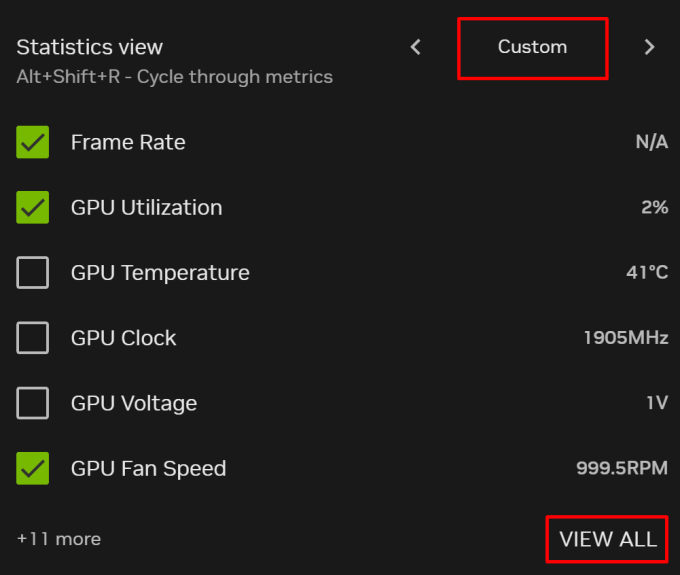
4. Enable Frame Rate, GPU Utilization, CPU Utilization and any other statistics that you want to see.

5. Go back, then turn on the Show statistics option.

6. Select Configure heads up display.

7. Adjust the Layout and Visibility options to your liking.

8. Close the NVIDIA overlay.
Can’t Open the NVIDIA Game Overlay
If you’re unable to open the NVIDIA overlay then it may be because you have changed the default keyboard shortcut, or because the overlay is turned off. To fix the issue you will need to open the NVIDIA app and go to the settings. After which you can find the NVIDIA overlay option under the features heading. You will want to turn the overlay on, and check the keyboard shortcut listed below. If you have changed your shortcut then the correct one will appear here.
How to Move NVIDIA Statistics Overlay
One of the best features of the NVIDIA statistics overlay is the ability to move it anywhere on screen. This allows you to move the position based on the game you’re playing. For example, you may want the overlay to be slightly centered for a game like Valorant. Preventing the overlay from covering the map. However, for a game like Warzone, you may prefer if the statistics are in the top left corner.
1. Open the NVIDIA overlay & select Statistics from the bottom.

2. Select Configure heads up display.

3. Adjust the horizontal and vertical position sliders.

How to Turn On & Off NVIDIA Statistics Overlay
The easiest way to turn off the NVIDIA statistics overlay is to press the Alt + R keyboard shortcut. This will toggle the overlay on and off, allowing you to choose when your performance stats are shown. However, if you have changed the keyboard shortcut then you will need to press the shortcut set by you.
Best Layout and Visibility Settings for NVIDIA Statistics
Although there is no one-size-fits-all all settings for the statistics overlay, there are some preferred options. If you are looking for a minimal overlay that won’t distract you from the game, then the linear layout and standard visibility option typically works best.
Alternatively, you can use the stacked layout with the enhanced visibility setting to make the statistics prominent. Typically, this is used for benchmarking a PCs performance while gaming. However, you can also use this layout when looking for performance issues.
How to Turn On & Off The NVIDIA Game Overlay
You can turn on and off the NVIDIA game overlay by going to the settings page in the app. The option to turn on the game overlay appear under the features heading. Additionally, you will also see an option for Game filters. This option will be turned off automatically when the overlay is turned off.



